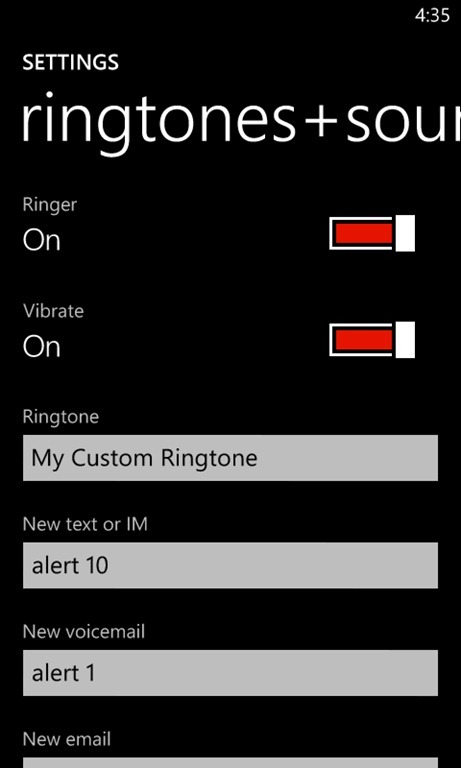 Windows Phone comes with a large assortment of ringtones to choose from, but you might prefer to express yourself with the sound of your favourite music, animal, power tool – whatever.
Windows Phone comes with a large assortment of ringtones to choose from, but you might prefer to express yourself with the sound of your favourite music, animal, power tool – whatever. Note
If you can play a sound file on your phone, if it isn't protected with digital rights management (DRM) and if it's smaller than 30 MB, then you can use it as a ringtone on your phone.
You can also go to the Windows Phone Store on your phone to download ringtone apps (or the Windows Phone Store on the web from your PC). You can even use sound files sent to you in text messages.
If you have a sound file on your PC that you want to use, then you can add it as a ringtone a few different ways – depending on the specific type of computer you're using. To find a Windows Phone app that works with your computer, see Synchronising your Windows Phone.
You don't necessarily need an app to add ringtones to your phone, though. You can also use one of the methods listed below.
Blogger Comment
"You can customise sounds for the different alerts you receive. To learn how to choose a specific ringtone for a contact or set a custom alert sound, see Ringtones, sounds and volume."
To add a ringtone to your phone using a Windows Vista, Windows 7 or Windows 8 PC
- Connect your phone to your PC, then do one of the following:
- On a Windows Vista or Windows 7 PC, click Start, then click Computer.
- On a Windows 8 PC, click Desktop, click File explorer, then click Computer.
- Under Portable Devices, double-click your phone, double-click the Phone folder, then double-click the Ringtones folder.
- Find a sound file on your PC (for example, music files are often in the Music folder and organised by artist and album), then drag the file into the Ringtones folder.
Note
You need to move a file from your computer to your phone to add or rename a ringtone. You can't add a ringtone by moving a file from a folder that's already on your phone or renaming an existing ringtone. - On your phone, go to Settings
 > Ringtones + sounds > Ringtone. Your new ringtone will appear under Custom in the list of available ringtones.
> Ringtones + sounds > Ringtone. Your new ringtone will appear under Custom in the list of available ringtones.

No comments:
Post a Comment